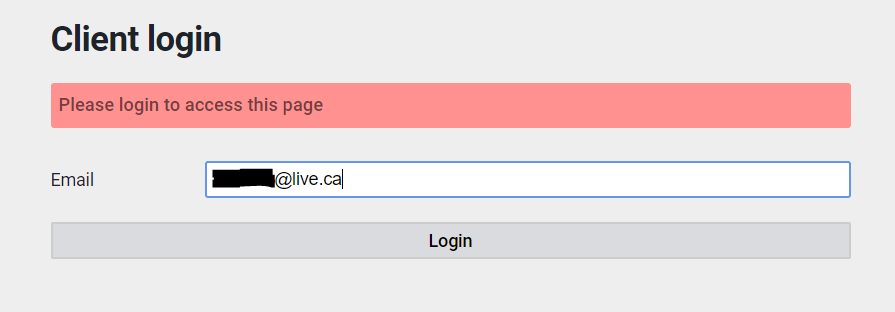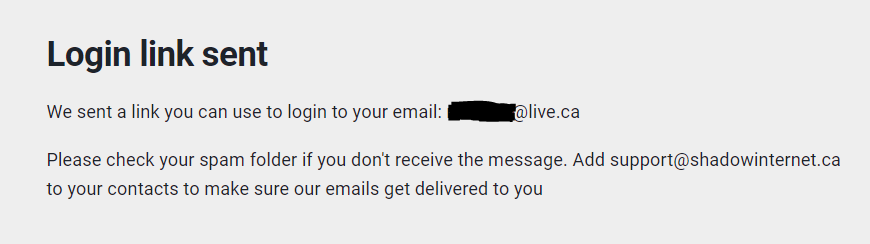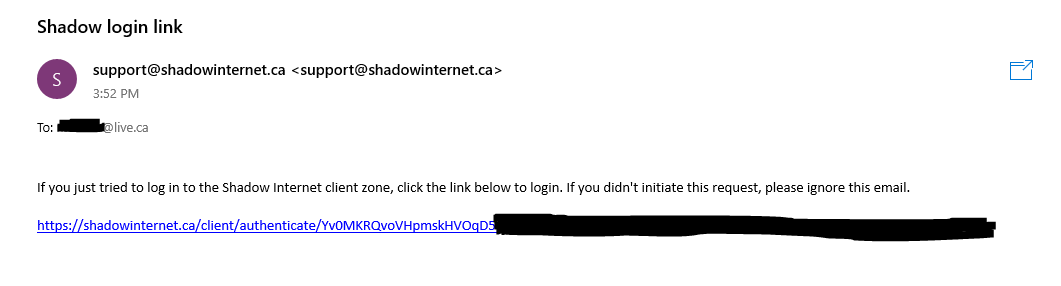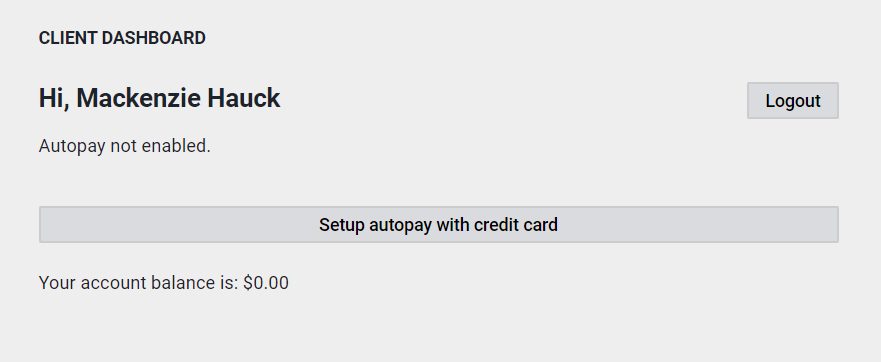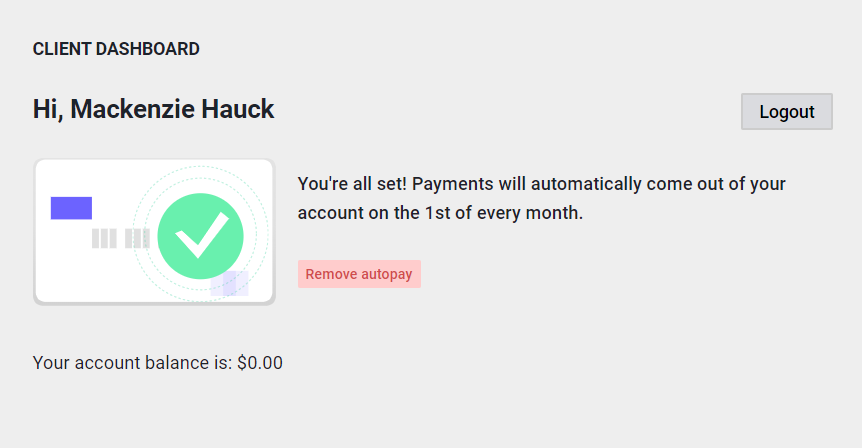Billing tutorial
This post will go over a few methods of paying your Shadow Internet bill.
Payment Methods
Our main payment method is via credit card, and we prefer that our customers pay this way. Other payment methods are available, contact us for available options.
Invoices and receipts are sent via email only. Physical copies are available for an additional $10 charge.
Credit card payments
At the beginning of the month you will receive an email with the invoice and two options for credit cards: subscription and one-time.
For one-time payments, you will need to manually pay the bill every month by clicking on the manual payment link in the email.
For subscriptions, your outstanding balance will automatically be paid via your saved card. We use Stripe to process our transactions, and can only see the last 4 digits of a customers saved card. The rest of this post will go over how to setup a credit card subscription.
1. Login to billing system
Visit the client zone and enter the email address you received the invoice on and click Login.
You will get an email (check your spam folder if you don't get it!) with a link you can click to finish logging in. No password needed!
2. Save your credit card
Once logged in, the dashboard should look like this:
Click the "Setup autopay with credit card" button, then enter your card information and click the "Save card" button.
3. All done!
Troubleshooting
If you get any errors during payment please reach out to support@shadowinternet.ca so we can get it fixed for you.
Need some help getting setup? Need a refund to fix a billing mistake? You can contact support@shadowinternet.ca to get some help 🙂